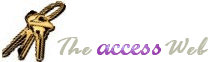Treeviews are really powerful interface components. I love building with them. They aren't easy to get started with, though, for a few reasons: they can't be bound to data so you have to fill them using VBA code, they're not part of Access and so aren't covered in the Access help (they're ActiveX controls), and they are often used with complex data, such as hierarchical relationships.
I see lots of questions on the web asking "How do I get started with treeviews- is there a tutorial?". My Treeview Project is just that- a tutorial. Seasoned VBA developers may find it goes a little slow, but be patient! It's aimed at folk for whom the Microsoft online references aren't enough. It goes step-by-step, starting with a simple "Hello World" treeview.
Here's the current table of contents.